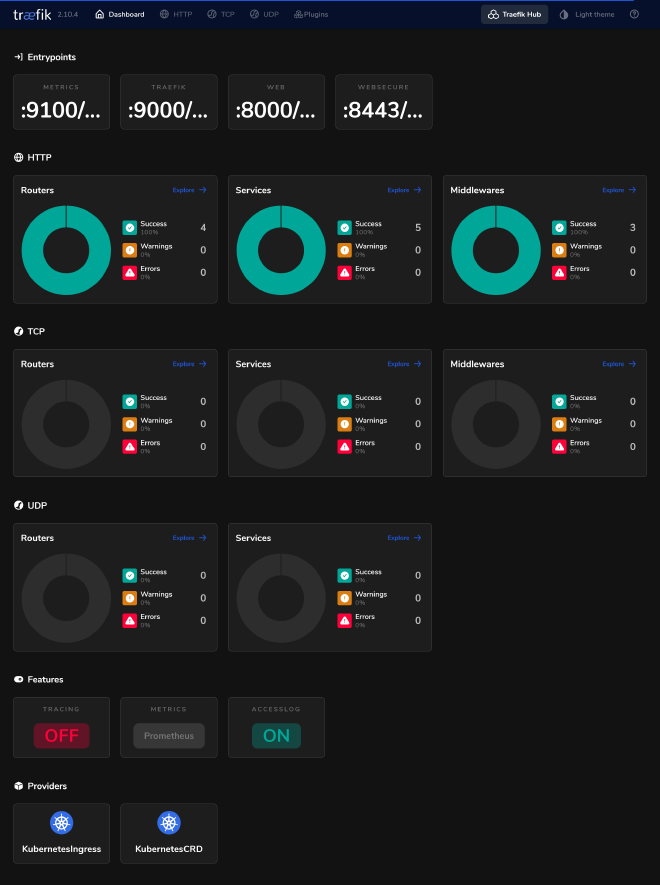A beautiful GitOps day II - Load Balancer & Ingress with SSL
Table of Contents
This is the Part II of more global topic tutorial. Back to guide summary for intro.
Cluster maintenance #
2nd Terraform project #
For this part let’s create a new Terraform project (demo-kube-k3s here) that will be dedicated to Kubernetes infrastructure provisioning. Start from a new empty folder and create the following main.tf file then terraform init.
terraform {
backend "local" {}
}
Let’s begin with automatic upgrades management.
CRD prerequisites #
Before we go next steps, we need to install critical monitoring CRDs that will be used by many components for monitoring, a subject that will be covered later.
ka https://raw.githubusercontent.com/prometheus-operator/prometheus-operator/v0.73.0/example/prometheus-operator-crd/monitoring.coreos.com_servicemonitors.yaml --server-side
ka https://raw.githubusercontent.com/prometheus-operator/prometheus-operator/v0.73.0/example/prometheus-operator-crd/monitoring.coreos.com_podmonitors.yaml --server-side
Automatic reboot #
When OS kernel is upgraded, the system needs to be rebooted to apply it. This is a critical operation for a Kubernetes cluster as can cause downtime. To avoid this, we’ll use kured that will take care of cordon & drains before rebooting nodes one by one.
resource "helm_release" "kubereboot" {
chart = "kured"
version = "5.4.5"
repository = "https://kubereboot.github.io/charts"
name = "kured"
namespace = "kube-system"
set {
name = "configuration.period"
value = "1m"
}
set {
name = "tolerations[0].effect"
value = "NoSchedule"
}
set {
name = "tolerations[0].operator"
value = "Exists"
}
set {
name = "metrics.create"
value = "true"
}
}
For all helm_release resource you’ll see from this guide, you may check the last chart version available. Example for kured:
helm repo add kured https://kubereboot.github.io/charts
helm search repo kured
After applying this with terraform apply, ensure that the daemonset is running on all nodes with kg ds -n kube-system.
tolerations will ensure all tainted nodes will receive the daemonset.
metrics.create will create a ServiceMonitor custom k8s resource that allow Prometheus to scrape all kured metrics. You can check it with kg smon -n kube-system -o yaml. The monitoring subject will be covered in a future post, but let’s be monitoring ready from the start.
You can test it by exec touch /var/run/reboot-required to a specific node to reboot. Use klo ds/kured -n kube-system to check the kured logs. After about 1 minute, a reboot should be triggered after node draining.
Automatic K3s upgrade #
Now let’s take care of K3s upgrade. We’ll use system-upgrade-controller. It will take care of upgrading K3s binary automatically on all nodes one by one.
However, as Terraform doesn’t offer a proper way to apply a remote multi-document Yaml file natively, the simplest way is to sacrifice some GitOps by installing system-upgrade-controller manually.
k create ns system-upgrade
# installing system-upgrade-controller
ka https://github.com/rancher/system-upgrade-controller/releases/latest/download/system-upgrade-controller.yaml
ka https://github.com/rancher/system-upgrade-controller/releases/latest/download/crd.yaml
# checking system-upgrade-controller deployment status
kg deploy -n system-upgrade
Next apply the following upgrade plans for servers and agents.
resource "kubernetes_manifest" "server_plan" {
manifest = {
apiVersion = "upgrade.cattle.io/v1"
kind = "Plan"
metadata = {
name = "server-plan"
namespace = "system-upgrade"
}
spec = {
concurrency = 1
cordon = true
nodeSelector = {
matchExpressions = [
{
key = "node-role.kubernetes.io/control-plane"
operator = "Exists"
}
]
}
tolerations = [
{
operator = "Exists"
effect = "NoSchedule"
}
]
serviceAccountName = "system-upgrade"
upgrade = {
image = "rancher/k3s-upgrade"
}
channel = "https://update.k3s.io/v1-release/channels/stable"
}
}
}
resource "kubernetes_manifest" "agent_plan" {
manifest = {
apiVersion = "upgrade.cattle.io/v1"
kind = "Plan"
metadata = {
name = "agent-plan"
namespace = "system-upgrade"
}
spec = {
concurrency = 1
cordon = true
nodeSelector = {
matchExpressions = [
{
key = "node-role.kubernetes.io/control-plane"
operator = "DoesNotExist"
}
]
}
tolerations = [
{
operator = "Exists"
effect = "NoSchedule"
}
]
prepare = {
args = ["prepare", "server-plan"]
image = "rancher/k3s-upgrade"
}
serviceAccountName = "system-upgrade"
upgrade = {
image = "rancher/k3s-upgrade"
}
channel = "https://update.k3s.io/v1-release/channels/stable"
}
}
}
External access #
Now it’s time to expose our cluster to the outside world. We’ll use Traefik v3 as ingress controller and cert-manager for SSL certificates management.
Traefik #
Apply CRDs:
kak https://github.com/traefik/traefik-helm-chart/traefik/crds/ --server-side
Then apply following:
locals {
certificate_secret_name = "tls-cert"
}
resource "kubernetes_namespace_v1" "traefik" {
metadata {
name = "traefik"
}
}
resource "helm_release" "traefik" {
chart = "traefik"
version = "28.0.0"
repository = "https://traefik.github.io/charts"
name = "traefik"
namespace = kubernetes_namespace_v1.traefik.metadata[0].name
set {
name = "ports.web.redirectTo.port"
value = "websecure"
}
set_list {
name = "ports.websecure.forwardedHeaders.trustedIPs"
value = [
"127.0.0.1/32",
"10.0.0.0/8"
]
}
set_list {
name = "ports.websecure.proxyProtocol.trustedIPs"
value = [
"127.0.0.1/32",
"10.0.0.0/8"
]
}
set {
name = "logs.access.enabled"
value = "true"
}
set {
name = "providers.kubernetesCRD.allowCrossNamespace"
value = "true"
}
set {
name = "tlsStore.default.defaultCertificate.secretName"
value = local.certificate_secret_name
}
set {
name = "metrics.prometheus.serviceMonitor.namespaceSelector"
value = ""
}
}
ports.web.redirectTo.port will redirect all HTTP traffic to HTTPS.
forwardedHeaders and proxyProtocol will allow Traefik to get real IP of clients.
providers.kubernetesCRD.allowCrossNamespace will allow Traefik to read ingress from all namespaces.
tlsStore.default.defaultCertificate.secretName will be used to store the default certificate that will be used for all ingress that don’t have a specific certificate.
metrics.prometheus.serviceMonitor.namespaceSelector will allow Prometheus to scrape Traefik metrics from all namespaces.
By default, it will deploy 1 single replica of Traefik. But don’t worry, when upgrading, the default update strategy is RollingUpdate, so it will be upgraded without any downtime. Increment deployment.replicas if you need more performance.
Load balancer #
Traefik should be running with kg deploy -n traefik. Check now with kg svc -n traefik if the traefik LoadBalancer service is available in all nodes.
NAME TYPE CLUSTER-IP EXTERNAL-IP PORT(S) AGE
traefik LoadBalancer 10.43.134.216 10.0.0.2,10.0.1.1,10.0.1.2,10.0.1.3 80:32180/TCP,443:30273/TCP 21m
External IP are privates IPs of all nodes. In order to access them, we need to put a load balancer in front of workers. It’s time to get back to our 1st Terraform project.
//...
module "hcloud_kube" {
//...
agent_nodepools = [
{
name = "worker"
// ...
lb_type = "lb11"
}
]
}
resource "hcloud_load_balancer_service" "http_service" {
load_balancer_id = module.hcloud_kube.lbs.worker.id
protocol = "tcp"
listen_port = 80
destination_port = 80
}
resource "hcloud_load_balancer_service" "https_service" {
load_balancer_id = module.hcloud_kube.lbs.worker.id
protocol = "tcp"
listen_port = 443
destination_port = 443
proxyprotocol = true
}
Use hcloud load-balancer-type list to get the list of available load balancer types.
hcloud_load_balancer_service resource for each service (aka port) you want to serve.We use
tcp protocol as Traefik will handle SSL termination. Set proxyprotocol to true to allow Traefik to get real IP of clients.One applied, use hcloud load-balancer list to get the public IP of the load balancer and try to curl it. You should be properly redirected to HTTPS and have certificate error. It’s time to get SSL certificates.
cert-manager #
First we need to install cert-manager for proper distributed SSL management. First install CRDs manually.
ka https://github.com/cert-manager/cert-manager/releases/download/v1.15.0/cert-manager.crds.yaml
Then apply the following Terraform code.
resource "kubernetes_namespace_v1" "cert_manager" {
metadata {
name = "cert-manager"
}
}
resource "helm_release" "cert_manager" {
chart = "cert-manager"
version = "v1.15.0"
repository = "https://charts.jetstack.io"
name = "cert-manager"
namespace = kubernetes_namespace_v1.cert_manager.metadata[0].name
set {
name = "prometheus.servicemonitor.enabled"
value = true
}
}
installCRDs option to install CRDs automatically. But uninstall cert-manager will delete all associated resources including generated certificates. That’s why I generally prefer to install CRDs manually.As always we enable
prometheus.servicemonitor.enabled to allow Prometheus to scrape cert-manager metrics.All should be ok with kg deploy -n cert-manager.
Wildcard certificate via DNS01 #
We’ll use DNS01 challenge to get wildcard certificate for our domain. This is the most convenient way to get a certificate for a domain without having to expose the cluster.
First prepare variables and set them accordingly:
variable "domain" {
type = string
}
variable "acme_email" {
type = string
}
variable "dns_api_token" {
type = string
sensitive = true
}
acme_email = "me@kube.rocks"
domain = "kube.rocks"
dns_api_token = "xxx"
Then we need to create a default Certificate k8s resource associated to a valid ClusterIssuer resource that will manage its generation. Apply the following Terraform code for issuing the new wildcard certificate for your domain.
resource "kubernetes_secret_v1" "cloudflare_api_token" {
metadata {
name = "cloudflare-api-token-secret"
namespace = kubernetes_namespace_v1.cert_manager.metadata[0].name
}
data = {
"api-token" = var.dns_api_token
}
}
resource "kubernetes_manifest" "letsencrypt_production_issuer" {
manifest = {
apiVersion = "cert-manager.io/v1"
kind = "ClusterIssuer"
metadata = {
name = "letsencrypt-production"
}
spec = {
acme = {
email = var.acme_email
privateKeySecretRef = {
name = "letsencrypt-production"
}
server = "https://acme-v02.api.letsencrypt.org/directory"
solvers = [
{
dns01 = {
cloudflare = {
apiTokenSecretRef = {
name = kubernetes_secret_v1.cloudflare_api_token.metadata[0].name
key = "api-token"
}
}
}
}
]
}
}
}
}
resource "kubernetes_manifest" "tls_certificate" {
manifest = {
apiVersion = "cert-manager.io/v1"
kind = "Certificate"
metadata = {
name = "default-certificate"
namespace = kubernetes_namespace_v1.traefik.metadata[0].name
}
spec = {
commonName = var.domain
dnsNames = [
var.domain,
"*.${var.domain}",
]
issuerRef = {
kind = kubernetes_manifest.letsencrypt_production_issuer.manifest.kind
name = kubernetes_manifest.letsencrypt_production_issuer.manifest.metadata.name
}
secretName = local.certificate_secret_name
privateKey = {
rotationPolicy = "Always"
}
}
}
}
acme.privateKeySecretRef.name to letsencrypt-staging for testing purpose and avoid wasting LE quota limit.Set
privateKey.rotationPolicy to Always to ensure that the certificate will be renewed automatically 30 days before expires without downtime.In the meantime, go to your DNS provider and add a new *.kube.rocks entry pointing to the load balancer IP.
Try test.kube.rocks to check certificate validity. If not valid, check the certificate status with kg cert -n traefik and get challenge status kg challenges -n traefik. The certificate must be in Ready state after few minutes.
Access to Traefik dashboard #
Traefik dashboard is useful for checking all active ingress and their status. Let’s expose it with a simple ingress and protecting with IP whitelist and basic auth, which can be done with middlewares.
First prepare variables and set them accordingly:
variable "http_username" {
type = string
}
variable "http_password" {
type = string
sensitive = true
}
variable "whitelisted_ips" {
type = list(string)
sensitive = true
}
resource "null_resource" "encrypted_admin_password" {
triggers = {
orig = var.http_password
pw = bcrypt(var.http_password)
}
lifecycle {
ignore_changes = [triggers["pw"]]
}
}
http_username = "admin"
http_password = "xxx"
whitelisted_ips = ["82.82.82.82"]
encrypted_admin_password, we generate a bcrypt hash of the password compatible for HTTP basic auth and keep the original to avoid to regenerate it each time.Then apply the following Terraform code:
resource "helm_release" "traefik" {
//...
set_list {
name = "ingressRoute.dashboard.entryPoints"
value = ["websecure"]
}
set {
name = "ingressRoute.dashboard.matchRule"
value = "Host(`traefik.${var.domain}`)"
}
set {
name = "ingressRoute.dashboard.middlewares[0].name"
value = "middleware-ip"
}
set {
name = "ingressRoute.dashboard.middlewares[1].name"
value = "middleware-auth"
}
}
resource "kubernetes_secret_v1" "traefik_auth_secret" {
metadata {
name = "auth-secret"
namespace = kubernetes_namespace_v1.traefik.metadata[0].name
}
data = {
"users" = "${var.http_username}:${null_resource.encrypted_admin_password.triggers.pw}"
}
}
resource "kubernetes_manifest" "traefik_middleware_auth" {
manifest = {
apiVersion = "traefik.io/v1alpha1"
kind = "Middleware"
metadata = {
name = "middleware-auth"
namespace = kubernetes_namespace_v1.traefik.metadata[0].name
}
spec = {
basicAuth = {
secret = kubernetes_secret_v1.traefik_auth_secret.metadata[0].name
}
}
}
}
resource "kubernetes_manifest" "traefik_middleware_ip" {
manifest = {
apiVersion = "traefik.io/v1alpha1"
kind = "Middleware"
metadata = {
name = "middleware-ip"
namespace = kubernetes_namespace_v1.traefik.metadata[0].name
}
spec = {
ipAllowList = {
sourceRange = var.whitelisted_ips
}
}
}
}
Now go to https://traefik.kube.rocks and you should be asked for credentials. After login, you should see the dashboard.
In the meantime, it allows us to validate that auth and ip middelwares are working properly.
Forbidden troubleshooting #
If you get Forbidden, it’s because middleware-ip can’t get your real IP, try to disable it firstly to confirm you have dashboard access with credentials. Then try to re-enable it by changing the IP strategy. For example, if you’re behind another reverse proxy like Cloudflare, increment depth to 1:
//...
resource "kubernetes_manifest" "traefik_middleware_ip" {
manifest = {
//...
spec = {
ipAllowList = {
sourceRange = var.whitelisted_ips
ipStrategy = {
depth = 1
}
}
}
}
}
In the case of Cloudflare, you may need also to trust the Cloudflare IP ranges in addition to Hetzner load balancer. Just set ports.websecure.forwardedHeaders.trustedIPs and ports.websecure.proxyProtocol.trustedIPs accordingly.
variable "cloudflare_ips" {
type = list(string)
sensitive = true
}
locals {
trusted_ips = concat(["127.0.0.1/32", "10.0.0.0/8"], var.cloudflare_ips)
}
resource "helm_release" "traefik" {
//...
set_list {
name = "ports.websecure.forwardedHeaders.trustedIPs"
value = local.trusted_ips
}
set_list {
name = "ports.websecure.proxyProtocol.trustedIPs"
value = local.trusted_ips
}
}
Or for testing purpose set ports.websecure.forwardedHeaders.insecure and ports.websecure.proxyProtocol.insecure to true.
2nd check ✅ #
Our cluster is now perfectly securely accessible from outside with automatic routing. The next important part is now to have a resilient storage and database.