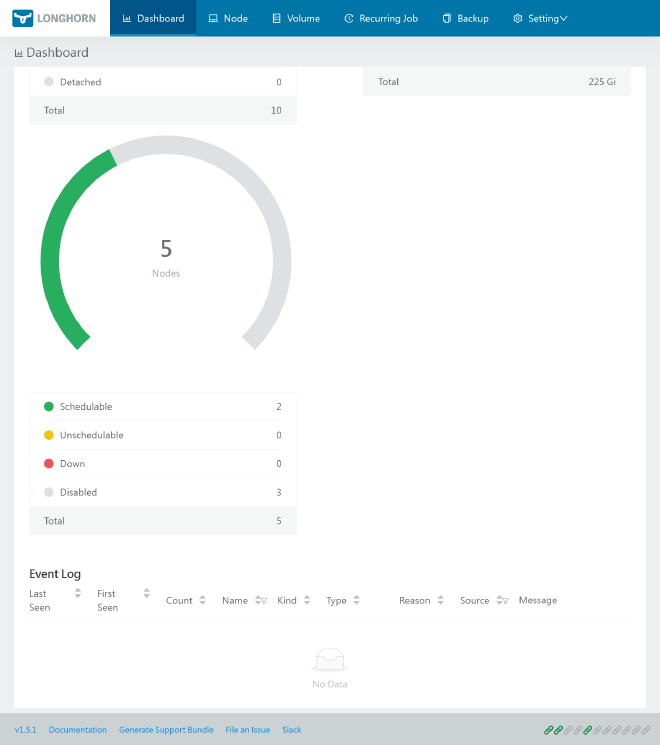A beautiful GitOps day III - HA storage & DB
Table of Contents
This is the Part III of more global topic tutorial. Back to guide summary for intro.
Resilient storage with Longhorn #
In Kubernetes world, the most difficult while essential part is probably the storage. It’s not easy to find a solution that combine resiliency, scalability and performance.
RWO and RWX volumes when creating PVC.In general
RWO is more performant, but only one pod can mount it, while RWX is slower, but allow sharing between multiple pods.RWO is a single node volume, and RWX is a shared volume between multiple nodes.K3s comes with a built-in local-path provisioner, which is the most performant RWO solution by directly using local NVMe SSD. But it’s not resilient neither scalable. I think it’s a good solution for what you consider as not critical data.
A dedicated NFS server is a good RWX solution, by using this provisioner. It allows scalability and resiliency with GlusterFS. But it stays a single point of failure in case of network problems, and give of course low IOPS. It’s also a separate server to maintain.
For Hetzner, the easiest RWO solution is to use the official CSI for automatic block volumes mounting. It’s far more performant than NFS (but still less than local SSD), but there is no resiliency neither scalability. It’s really easy to go with and very resource efficient for the cluster. Multiple pods can reference same volume which allow reusability without wasting 10 GB each time.
As a more advanced solution storage, Longhorn seems to get some traction by combining most requirements with nice UI, with the price of high resource usage inside cluster. Moreover, it offers integrated backup solution with snapshots and remote S3, which avoid us to have to manage a dedicated backup solution like velero and save us from adding some backup specific annotations everywhere.
Storage node pool #
When it comes storage management, it’s generally recommended having a separate node pool for it for dedicated scalability.
volume)] end subgraph storage-02 longhorn-02[(Longhorn
volume)] end streaming(Data replication) storage-01 --> streaming storage-02 --> streaming
Let’s get back to our 1st Hcloud Terraform Project, and add a new node pool for storage:
module "hcloud_kube" {
//...
agent_nodepools = [
//...
{
name = "storage"
server_type = "cx21"
location = "nbg1"
count = 2
private_interface = "ens10"
labels = [
"node.kubernetes.io/server-usage=storage"
]
taints = [
"node-role.kubernetes.io/storage:NoSchedule"
]
}
]
}
Be sure to have labels and taints correctly set, as we’ll use them later for Longhorn installation. This node pool will be dedicated for storage, so the tainted label will prevent any other pod workload to be scheduled on it.
After terraform apply, check that new storage nodes are ready with kgno. Now we’ll also apply a configurable dedicated block volume on each node for more flexible space management.
module "hcloud_kube" {
//...
agent_nodepools = [
//...
{
name = "storage"
//...
volume_size = 10
}
]
}
SSH to both storage nodes to check if a 20GB volume is correctly mounted by df -h command. It should be like:
Filesystem Size Used Avail Use% Mounted on
/dev/sda1 38G 4,2G 32G 12% /
...
/dev/sdb 20G 24K 19,5G 1% /mnt/HC_Volume_XXXXXXXX
The volume is of course automatically mounted on each node reboot, it’s done via /etc/fstab. Retain /mnt/HC_Volume_XXXXXXXX path on both storage as we’ll use them later for Longhorn configuration.
Longhorn variables #
Let’s add s3 related variables in order to preconfigure Longhorn backup:
variable "s3_endpoint" {
type = string
}
variable "s3_region" {
type = string
}
variable "s3_bucket" {
type = string
}
variable "s3_access_key" {
type = string
sensitive = true
}
variable "s3_secret_key" {
type = string
sensitive = true
}
s3_endpoint = "s3.fr-par.scw.cloud"
s3_region = "fr-par"
s3_bucket = "mykuberocks"
s3_access_key = "xxx"
s3_secret_key = "xxx"
Longhorn installation #
Return to the 2nd Kubernetes terraform project, and add Longhorn installation:
resource "kubernetes_namespace_v1" "longhorn" {
metadata {
name = "longhorn-system"
}
}
resource "kubernetes_secret_v1" "longhorn_backup_credential" {
metadata {
name = "longhorn-backup-credential"
namespace = kubernetes_namespace_v1.longhorn.metadata[0].name
}
data = {
AWS_ENDPOINTS = "https://${var.s3_endpoint}"
AWS_ACCESS_KEY_ID = var.s3_access_key
AWS_SECRET_ACCESS_KEY = var.s3_secret_key
AWS_REGION = var.s3_region
}
}
resource "helm_release" "longhorn" {
chart = "longhorn"
version = "1.6.1"
repository = "https://charts.longhorn.io"
name = "longhorn"
namespace = kubernetes_namespace_v1.longhorn.metadata[0].name
set {
name = "persistence.defaultClass"
value = "false"
}
set {
name = "persistence.defaultClassReplicaCount"
value = "2"
}
set {
name = "defaultSettings.defaultReplicaCount"
value = "2"
}
set {
name = "defaultSettings.backupTarget"
value = "s3://${var.s3_bucket}@${var.s3_region}/"
}
set {
name = "defaultSettings.backupTargetCredentialSecret"
value = kubernetes_secret_v1.longhorn_backup_credential.metadata[0].name
}
set {
name = "defaultSettings.taintToleration"
value = "node-role.kubernetes.io/storage:NoSchedule"
}
set {
name = "longhornManager.tolerations[0].key"
value = "node-role.kubernetes.io/storage"
}
set {
name = "longhornManager.tolerations[0].effect"
value = "NoSchedule"
}
}
persistence.defaultClassReplicaCount (used for Kubernetes configuration in longhorn storage class) and defaultSettings.defaultReplicaCount (for volumes created from the UI) to 2 as we have 2 storage nodes.The toleration is required to allow Longhorn pods (managers and drivers) to be scheduled on storage nodes in addition to workers.
Note as we need to have longhorn deployed on workers too, otherwise pods scheduled on these nodes can’t be attached to longhorn volumes.
Use kgpo -n longhorn-system -o wide to check that Longhorn pods are correctly running on storage nodes as well as worker nodes. You should have instance-manager deployed on each node.
Monitoring #
Longhorn Helm doesn’t include Prometheus integration yet, in this case all we have to do is to deploy a ServiceMonitor which allow metrics scraping to Longhorn pods.
resource "kubernetes_manifest" "longhorn_service_monitor" {
manifest = {
apiVersion = "monitoring.coreos.com/v1"
kind = "ServiceMonitor"
metadata = {
name = "metrics"
namespace = kubernetes_namespace_v1.longhorn.metadata[0].name
}
spec = {
endpoints = [
{
port = "manager"
}
]
selector = {
matchLabels = {
app = "longhorn-manager"
}
}
}
}
}
Monitoring will have dedicated post later.
Ingress #
Now we only have to expose Longhorn UI. We’ll use IngressRoute provided by Traefik.
resource "kubernetes_manifest" "longhorn_ingress" {
manifest = {
apiVersion = "traefik.io/v1alpha1"
kind = "IngressRoute"
metadata = {
name = "longhorn"
namespace = kubernetes_namespace_v1.longhorn.metadata[0].name
}
spec = {
entryPoints = ["websecure"]
routes = [
{
match = "Host(`longhorn.${var.domain}`)"
kind = "Rule"
middlewares = [
{
namespace = "traefik"
name = "middleware-ip"
},
{
namespace = "traefik"
name = "middleware-auth"
}
]
services = [
{
name = "longhorn-frontend"
port = "http"
}
]
}
]
}
}
}
Of course, you can skip this ingress and directly use
kpf svc/longhorn-frontend -n longhorn-system 8000:80 to access Longhorn UI securely.Nodes and volumes configuration #
Longhorn is now installed and accessible, but we still have to configure it. Let’s disable volume scheduling on worker nodes, as we want to use only storage nodes for it. All can be done via Longhorn UI but let’s do CLI way.
k patch nodes.longhorn.io kube-worker-01 kube-worker-02 kube-worker-03 -n longhorn-system --type=merge --patch '{"spec": {"allowScheduling": false}}'
By default, Longhorn use local disk for storage, which is great for high IOPS critical workloads as databases, but we want also use our expandable dedicated block volume as default for larger dataset.
Type this commands for both storage nodes or use Longhorn UI from Node tab:
# get the default-disk-xxx identifier
kg nodes.longhorn.io kube-storage-0x -n longhorn-system -o yaml
# patch main default-disk-xxx as fast storage
k patch nodes.longhorn.io kube-storage-0x -n longhorn-system --type=merge --patch '{"spec": {"disks": {"default-disk-xxx": {"tags": ["fast"]}}}}'
# add a new schedulable disk by adding HC_Volume_XXXXXXXX path
k patch nodes.longhorn.io kube-storage-0x -n longhorn-system --type=merge --patch '{"spec": {"disks": {"disk-mnt": {"allowScheduling": true, "evictionRequested": false, "path": "/mnt/HC_Volume_XXXXXXXX/", "storageReserved": 0}}}}'
Now all that’s left is to create a dedicated storage class for fast local volumes. We’ll use it for IOPS critical statefulset workloads like PostgreSQL and Redis. Let’s apply next StorageClass configuration and check it with kg sc:
resource "kubernetes_storage_class_v1" "longhorn_fast" {
metadata {
name = "longhorn-fast"
}
storage_provisioner = "driver.longhorn.io"
allow_volume_expansion = true
reclaim_policy = "Delete"
volume_binding_mode = "Immediate"
parameters = {
numberOfReplicas = "1"
staleReplicaTimeout = "30"
fromBackup = ""
fsType = "ext4"
diskSelector = "fast"
dataLocality = "strict-local"
}
}
Longhorn is now ready for volumes creation on both block and fast local disks.
encrypted: "true" below parameters section. You’ll need to set up a proper encryption passphrase inside k8s Secret. In the meantime, backups will be encrypted as well, so you haven’t to worry about it.PostgreSQL with replication #
Now it’s time to set up some critical statefulset persistence workloads. Let’s begin with a PostgreSQL cluster with replication.
PostgreSQL variables #
variable "pgsql_user" {
type = string
}
variable "pgsql_admin_password" {
type = string
sensitive = true
}
variable "pgsql_password" {
type = string
sensitive = true
}
variable "pgsql_replication_password" {
type = string
sensitive = true
}
pgsql_user = "kube"
pgsql_password = "xxx"
pgsql_admin_password = "xxx"
pgsql_replication_password = "xxx"
PostgreSQL installation #
Before continue it’s important to identify which storage node will serve the primary database, and which one will serve the replica by adding these labels:
k label nodes kube-storage-01 node-role.kubernetes.io/primary=true
k label nodes kube-storage-02 node-role.kubernetes.io/read=true
We can finally apply next Terraform configuration:
resource "kubernetes_namespace_v1" "postgres" {
metadata {
name = "postgres"
}
}
resource "kubernetes_secret_v1" "postgresql_auth" {
metadata {
name = "postgresql-auth"
namespace = kubernetes_namespace_v1.postgres.metadata[0].name
}
data = {
"postgres-password" = var.pgsql_admin_password
"password" = var.pgsql_password
"replication-password" = var.pgsql_replication_password
}
}
resource "helm_release" "postgresql" {
chart = "postgresql"
version = "15.2.5"
repository = "https://charts.bitnami.com/bitnami"
name = "postgresql"
namespace = kubernetes_namespace_v1.postgres.metadata[0].name
set {
name = "architecture"
value = "replication"
}
set {
name = "auth.username"
value = var.pgsql_user
}
set {
name = "auth.database"
value = var.pgsql_user
}
set {
name = "auth.existingSecret"
value = kubernetes_secret_v1.postgresql_auth.metadata[0].name
}
set {
name = "auth.replicationUsername"
value = "replication"
}
set {
name = "metrics.enabled"
value = "true"
}
set {
name = "metrics.serviceMonitor.enabled"
value = "true"
}
set {
name = "primary.tolerations[0].key"
value = "node-role.kubernetes.io/storage"
}
set {
name = "primary.tolerations[0].effect"
value = "NoSchedule"
}
set {
name = "primary.nodeSelector.node-role\\.kubernetes\\.io/primary"
type = "string"
value = "true"
}
set {
name = "primary.persistence.size"
value = "10Gi"
}
set {
name = "primary.persistence.storageClass"
value = "longhorn-fast"
}
set {
name = "readReplicas.tolerations[0].key"
value = "node-role.kubernetes.io/storage"
}
set {
name = "readReplicas.tolerations[0].effect"
value = "NoSchedule"
}
set {
name = "readReplicas.nodeSelector.node-role\\.kubernetes\\.io/read"
type = "string"
value = "true"
}
set {
name = "readReplicas.persistence.size"
value = "10Gi"
}
set {
name = "readReplicas.persistence.storageClass"
value = "longhorn-fast"
}
}
primary.persistence.storageClass and readReplicas.persistence.storageClass accordingly.Now check that PostgreSQL pods are correctly running on storage nodes with kgpo -n postgres -o wide.
NAME READY STATUS RESTARTS AGE IP NODE NOMINATED NODE READINESS GATES
postgresql-primary-0 2/2 Running 0 151m 10.42.5.253 kube-storage-01 <none> <none>
postgresql-read-0 2/2 Running 0 152m 10.42.2.216 kube-storage-02 <none> <none>
And that’s it, we have replicated PostgreSQL cluster ready to use ! Go to longhorn UI and be sure that 2 volumes are created on fast disk under Volume menu.
Redis cluster #
After PostgreSQL, set up a redis cluster is a piece of cake. Let’s use Bitnami redis with Sentinel.
Redis variables #
variable "redis_password" {
type = string
sensitive = true
}
redis_password = "xxx"
Redis installation #
resource "kubernetes_namespace_v1" "redis" {
metadata {
name = "redis"
}
}
resource "kubernetes_secret_v1" "redis_auth" {
metadata {
name = "redis-auth"
namespace = kubernetes_namespace_v1.redis.metadata[0].name
}
data = {
"redis-password" = var.redis_password
}
}
resource "helm_release" "redis" {
chart = "redis"
version = "19.1.0"
repository = "https://charts.bitnami.com/bitnami"
name = "redis"
namespace = kubernetes_namespace_v1.redis.metadata[0].name
set {
name = "auth.existingSecret"
value = kubernetes_secret_v1.redis_auth.metadata[0].name
}
set {
name = "auth.existingSecretPasswordKey"
value = "redis-password"
}
set {
name = "metrics.enabled"
value = "true"
}
set {
name = "metrics.serviceMonitor.enabled"
value = "true"
}
set {
name = "sentinel.enabled"
value = "true"
}
set {
name = "replica.persistence.enabled"
value = "false"
}
set {
name = "replica.replicaCount"
value = "3"
}
}
And that’s it, job done ! Check that all 3 Redis nodes are correctly running on worker nodes with kgpo -n redis -o wide. Thanks to Sentinel, Redis is highly available and resilient.
Backups #
Final essential step is to set up s3 backup for volumes. We already configured S3 backup location on longhorn variables step, so we only have to configure backup strategy. We can use UI for that, but don’t we are GitOps ? So let’s do it with Terraform.
locals {
job_backups = {
daily = {
cron = "15 0 * * *"
retain = 7
},
weekly = {
cron = "30 0 * * 1"
retain = 4
}
monthly = {
cron = "45 0 1 * *"
retain = 3
}
}
}
resource "kubernetes_manifest" "longhorn_jobs" {
for_each = local.job_backups
manifest = {
apiVersion = "longhorn.io/v1beta2"
kind = "RecurringJob"
metadata = {
name = each.key
namespace = kubernetes_namespace_v1.longhorn.metadata[0].name
}
spec = {
concurrency = 1
cron = each.value.cron
groups = ["default"]
name = each.key
retain = each.value.retain
task = "backup"
}
}
depends_on = [
helm_release.longhorn
]
}
depends_on is required to ensure that Longhorn CRDs is correctly installed before creating jobs when relaunching all terraform project from start.Bam it’s done ! After apply, check trough UI under Recurring Job menu if backup jobs are created. The default group is the default one, which backup all volumes. You can of course set custom groups to specific volumes, allowing very flexible backup strategies.
Thanks to GitOps, the default backup strategy described by job_backups is marbled and self-explanatory:
- Daily backup until 7 days
- Weekly backup until 4 weeks
- Monthly backup until 3 months
Configure this variable according to your needs.
DB dumps #
If you need some regular dump of your database without requiring a dedicated Kubernetes CronJob, you can simply use following crontab line on control plane node:
0 */8 * * * root /usr/local/bin/k3s kubectl exec sts/postgresql-primary -n postgres -- /bin/sh -c 'PGUSER="okami" PGPASSWORD="$POSTGRES_PASSWORD" pg_dumpall -c --if-exists | gzip > /bitnami/postgresql/dump_$(date "+\%H")h.sql.gz'
It will generate 3 daily dumps, one every 8 hours, on the same primary db volume, allowing easy psql restore from the same container.
3th check ✅ #
Persistence is now insured by Longhorn as main resilient storage. And we have production grade DB replicated cluster. It’s finally now time to play with all of this by testing some real world apps with a proper CD solution.